Changing the Stage options in 4Degrees
Each of the core processes your team runs internally likely has a different set of steps (to say nothing of the differences across teams). To accommodate that, we've built 4Degrees to be flexible - and allow you to reflect your process in how the product functions.
Specifically, every list has a customizable set of stages that you can use to build those distinct processes. For instance, for an investment firm, you might have three lists - one for your deal flow funnel, one for tracking a fundraise with limited partners, and one for your portfolio companies - each with the fields and stages you'd prefer.
Note: the instructions below also apply to Select fields (i.e., Single-Select and Multi-Select), as they are meant for options you can select between.
To change the Stage fields, go to the Deals section of 4Degrees and choose the list you would like to edit:
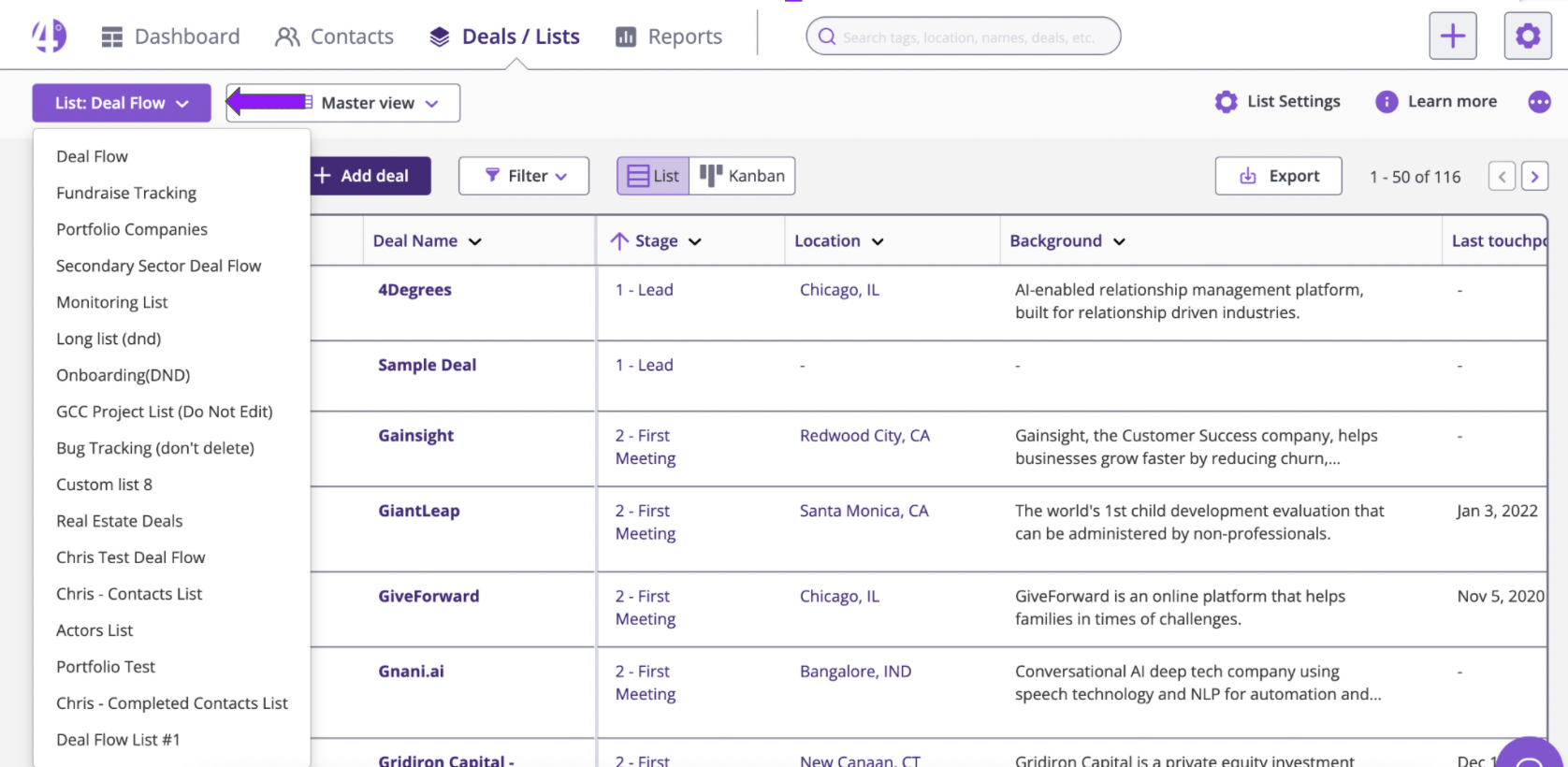
From there, select 'List Settings' at the top right of the page:

Now scroll down to the Stage Field. At the Stage Field, you may change the name of that Field by clicking inside the text box. You may also edit the values for that Field by clicking 'Option'.

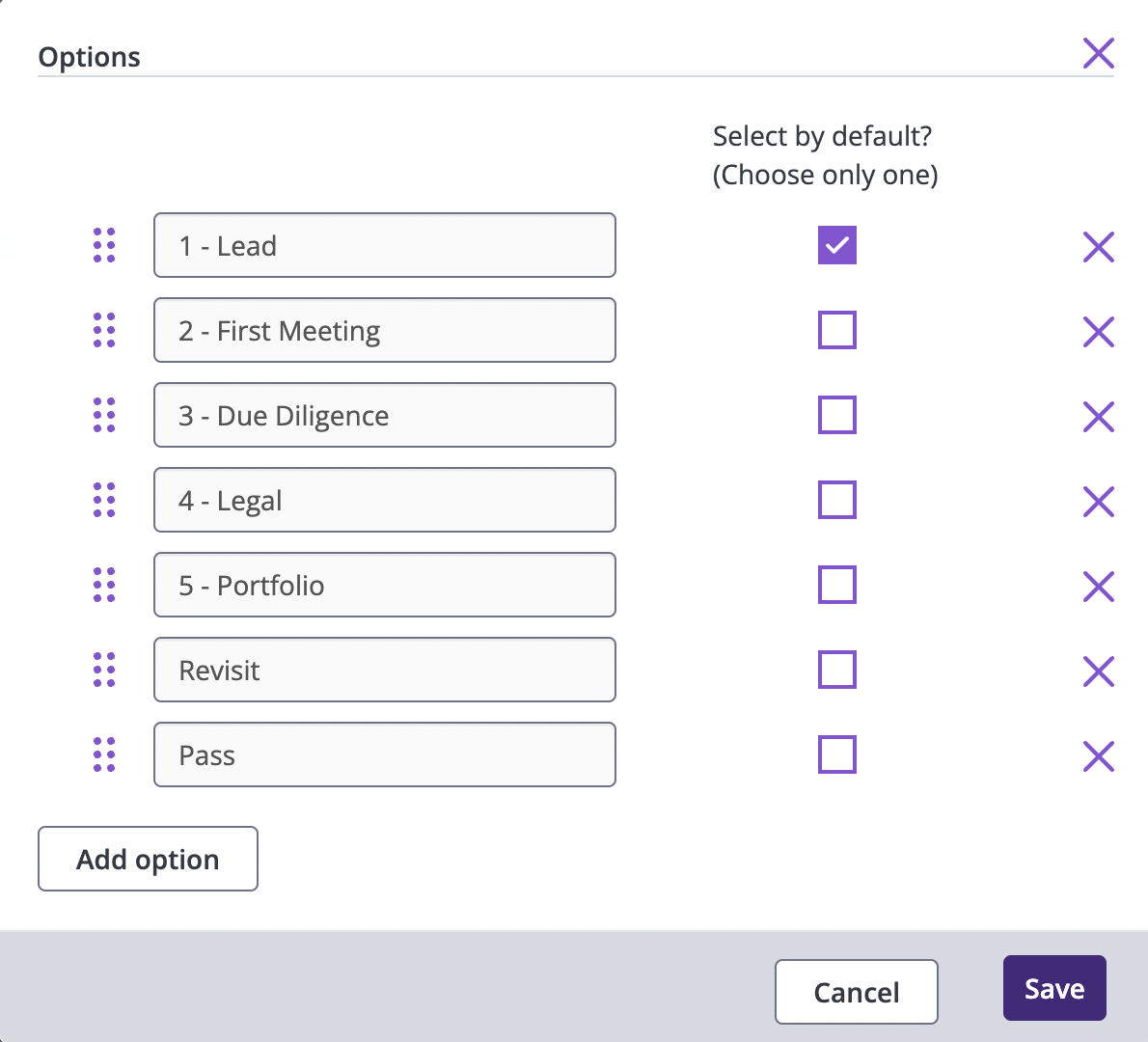
You may expand the Field by clicking 'Advanced', to see additional options. From there, you may select the appropriate action response from the drop down.

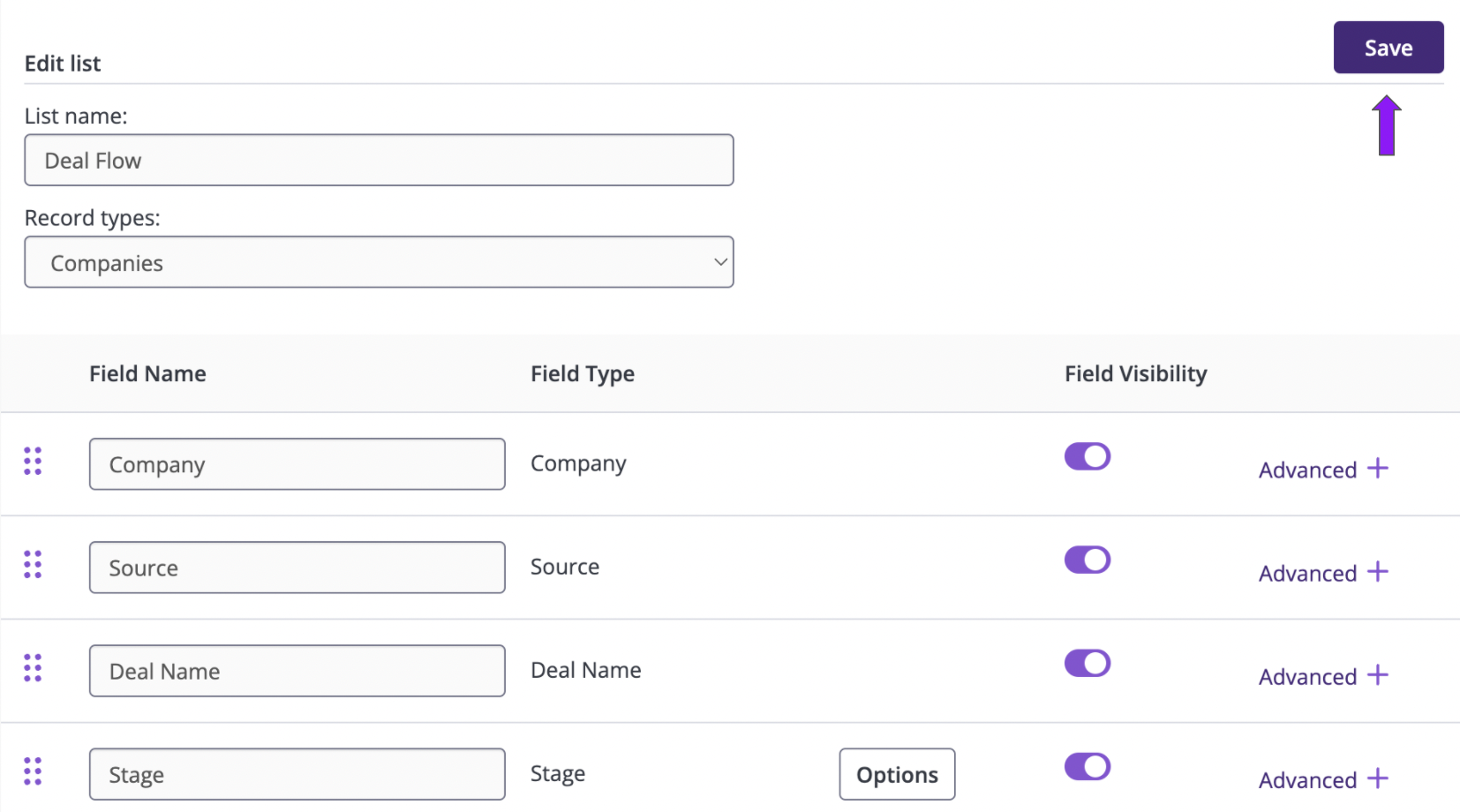
The changes made to the Stage Field will now reflect on the Deals page or in the relevant Deal Profile Pages.
