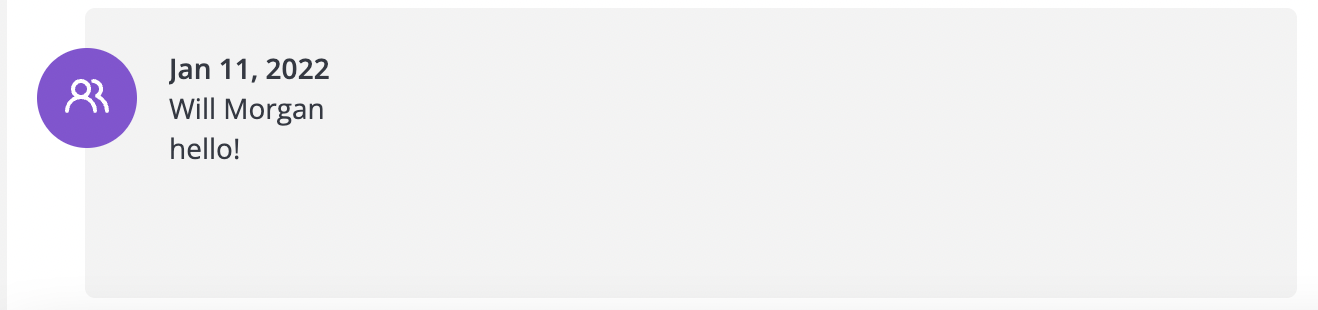Attach specific email threads to a deal (Outlook add-in)
With 4Degrees, you can associate contacts to a deal, and have all of your present and future correspondence flow into that deal's Interaction Log (shown below).

However, sometimes you may want to associate just a specific email thread from a contact, not all of the email traffic with that contact.
4Degrees also allows you to accomplish that, using our Outlook add-in and the Chrome extension.
Here are the steps to do so for the Outlook add-in:
1. Open the email thread that you want to add.

2. Open up the 4Degrees Outlook add-in sidebar.

3. Once the sidebar is open, click the Hamburger icon (3 horizontal lines on the upper left of the sidebar) and select Search from the dropdown menu.
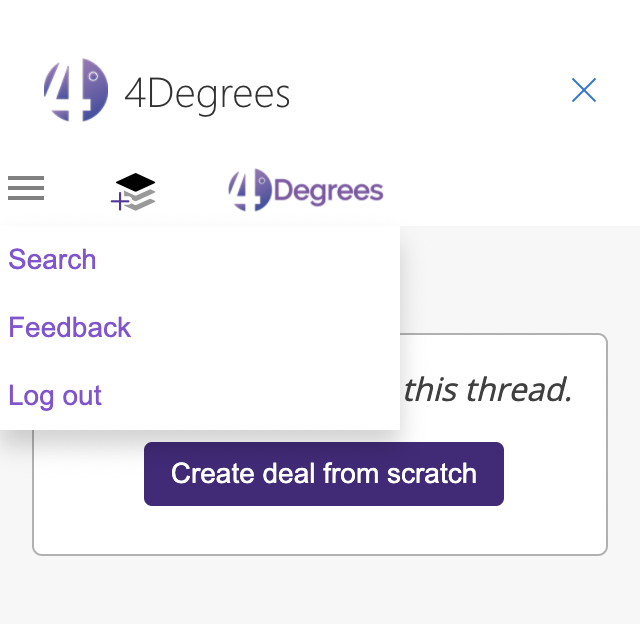
4. On the search field, type in the name or keyword of the deal that you want to attach the email thread to. Select the deal from the dropdown results.

6. Once the deal has been selected, you'll be shown the Deal Details on the sidebar. Scroll down to the Interaction Log tab, expand it by clicking the + Expand button, and select Associate current thread to this deal +.
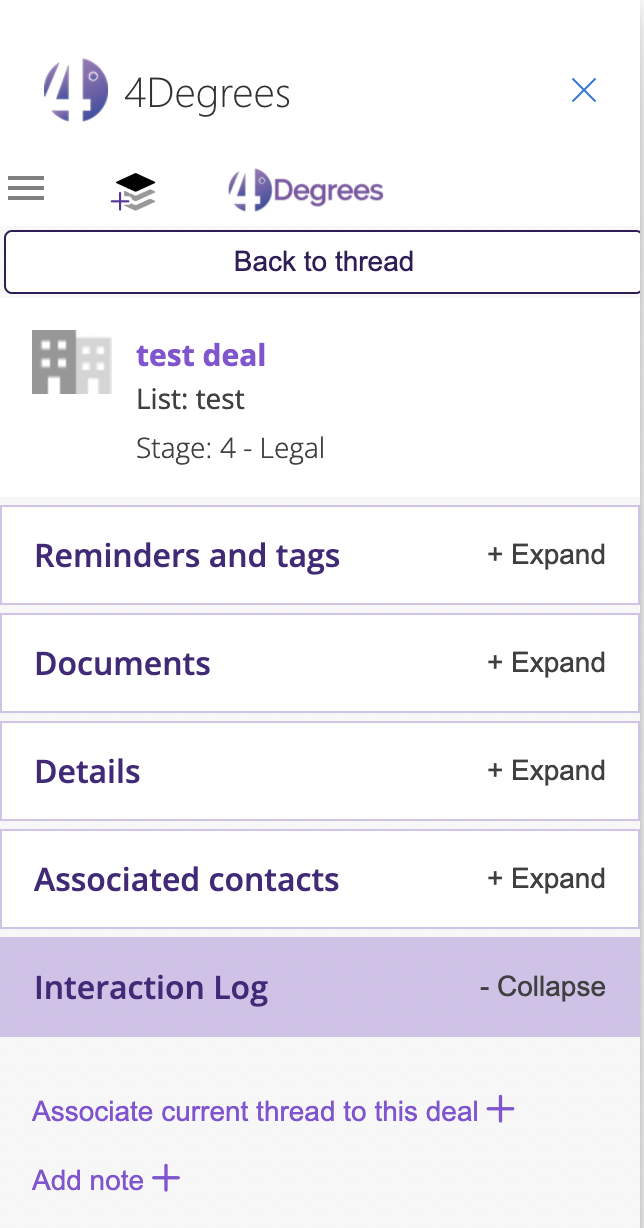
7. If you open the Deal on the 4Degrees platform (app.4degrees.ai), you should also see the email thread's content under the Interaction log.