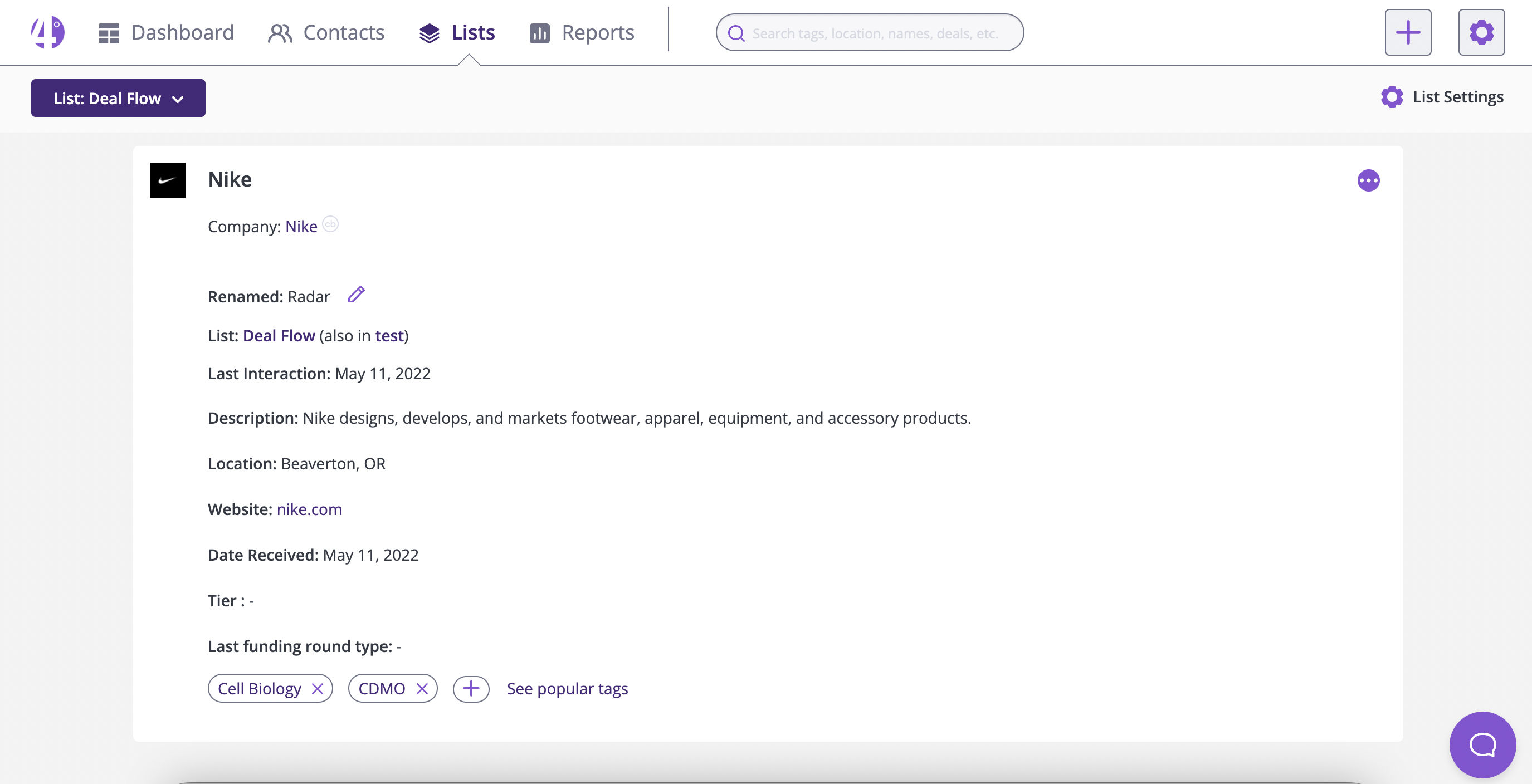Adding new deals in the Outlook Add-in
- Click the Create a new deal from scratch button in the add-in sidebar to bring up the Deal Details form.

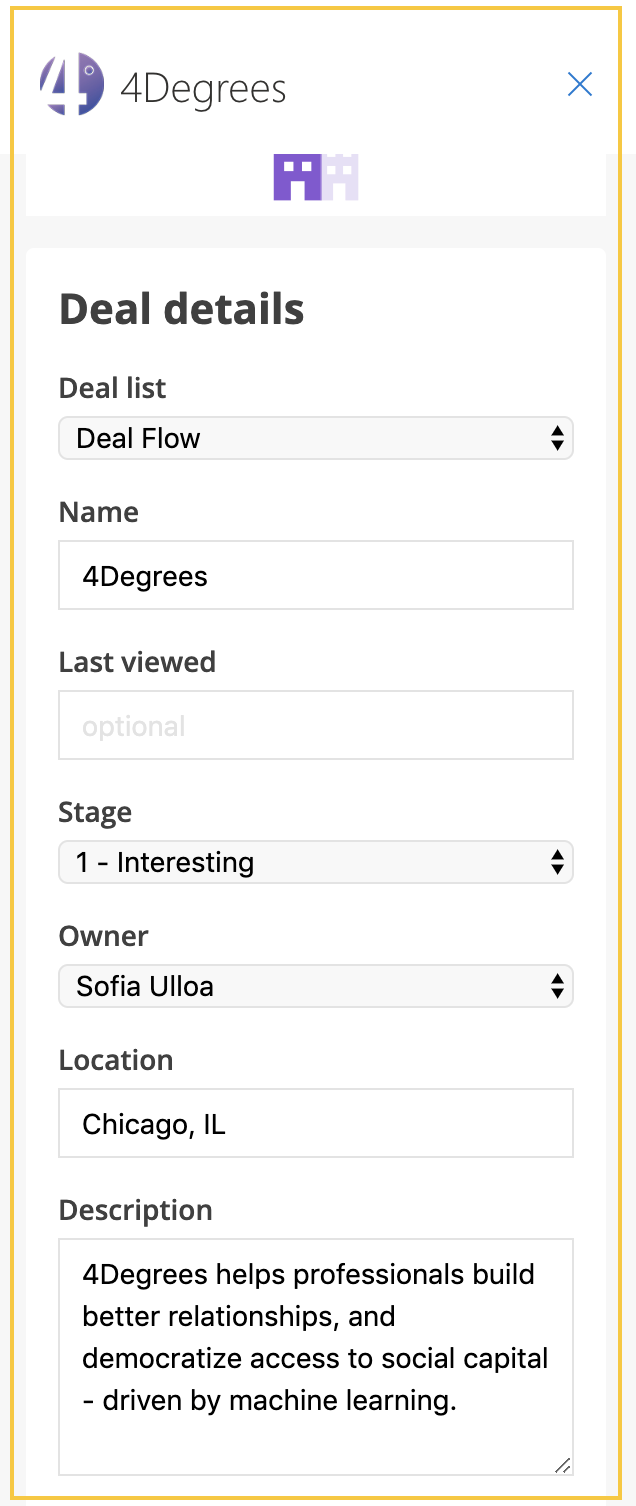
2. On the form, start with typing in the company name and select the company from the dropdown list. Once the company has been chosen, some fields will be automatically filled out (e.g. company's location, description, logo, employee count, website, prior funding) with company data pulled from Crunchbase or Pitchbook.
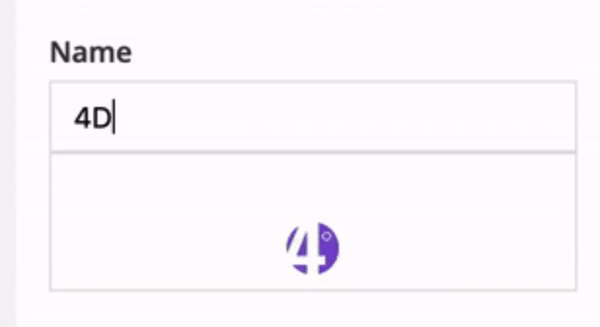
3. Fill out the rest of the fields as necessary. If done, click the Add Deal button at the end of the form to submit.
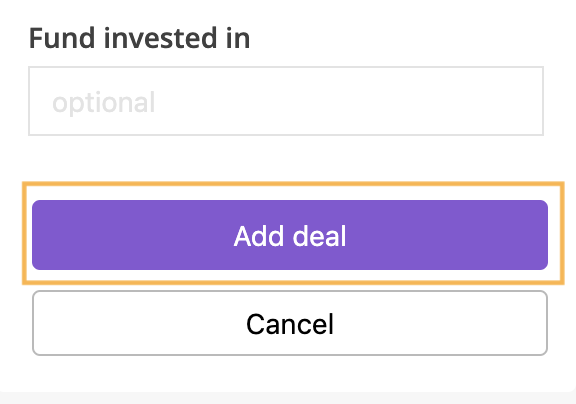
4. You can also add Reminders, Tags, Documents after submitting the Deal. Click + Expand to show the available fields per category.
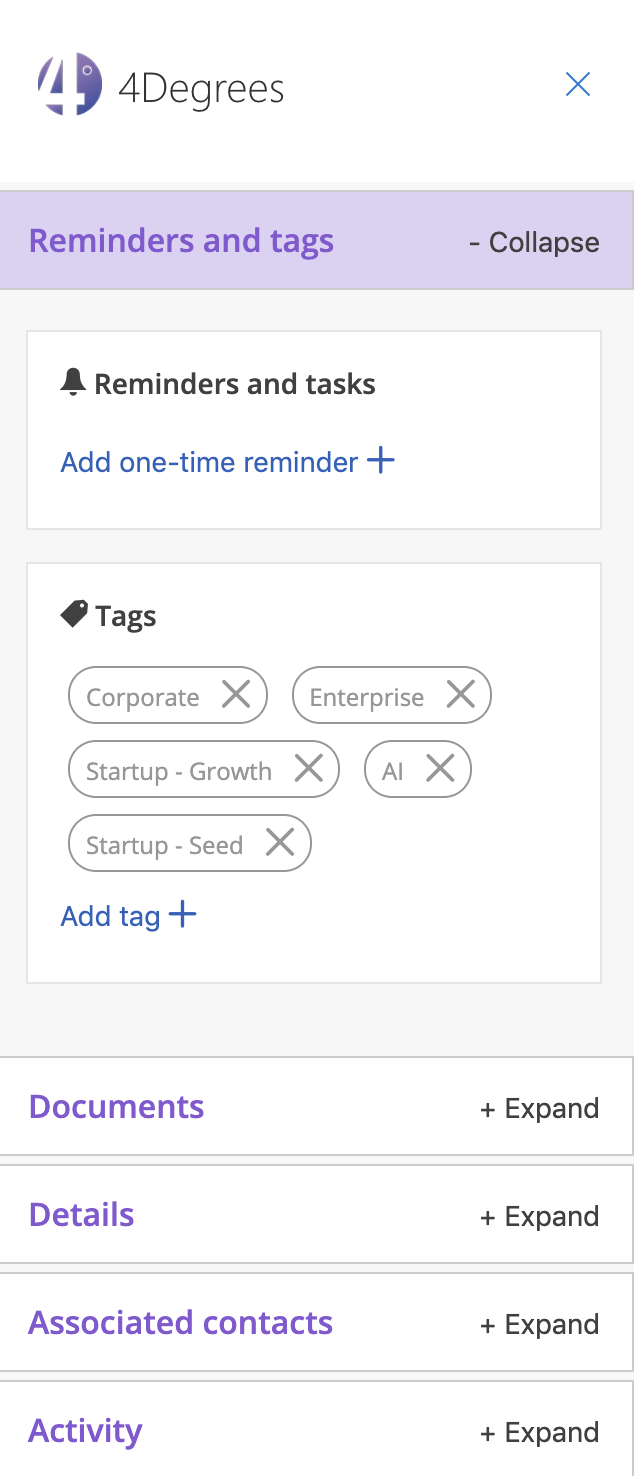
5. Next, click the View deal in 4Degrees button to open up the 4Degrees site.
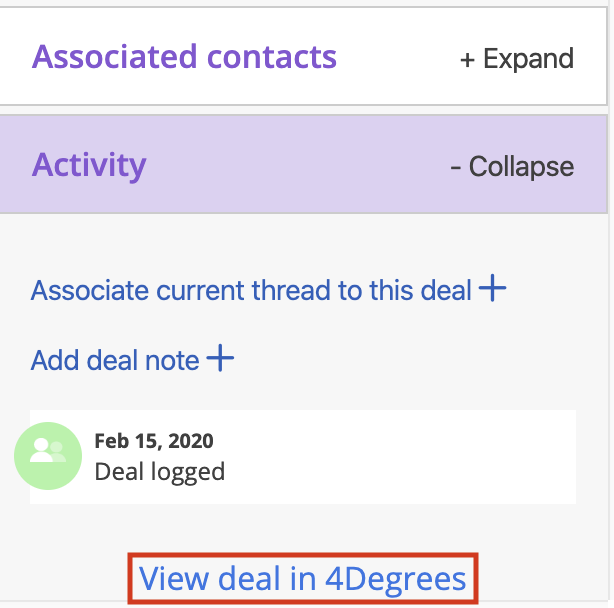
6. Review the newly added deal on the platform and make changes as needed.