Attach specific email threads to a deal (Chrome extension)
With 4Degrees, you can associate contacts to a deal, and have all of your present and future correspondence flow into that deal's Interaction Log (shown below).

However, sometimes you may want to associate just a specific email thread from a contact, not all of the email traffic with that contact.
4Degrees also allows you to accomplish that, using our Chrome extension and Outlook add-in.
Here are the steps to do so for the Chrome extension:
1. Open the email thread that you want to add.
2. Open up the 4Degrees Chrome extension sidebar.
3. Once the sidebar is open, click the Hamburger icon (3 horizontal lines on the upper left of the sidebar).

4. Select Search from the dropdown menu.
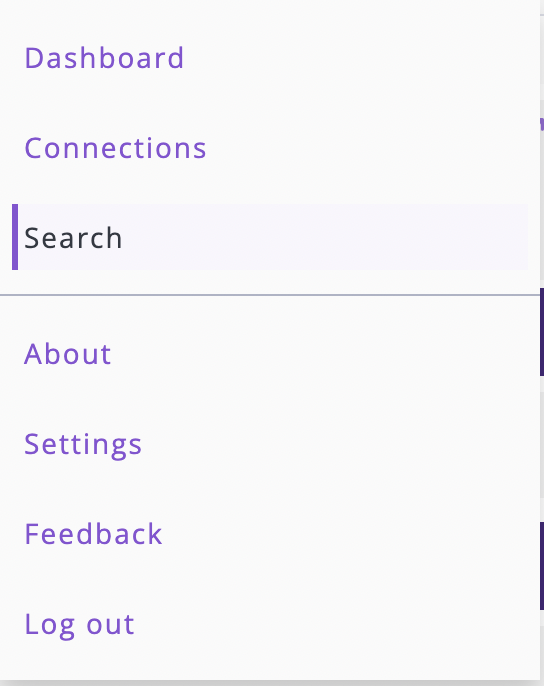
5. On the search field, type in the name or keyword of the deal that you want to attach the email thread to.

6. Select the deal from the dropdown results.
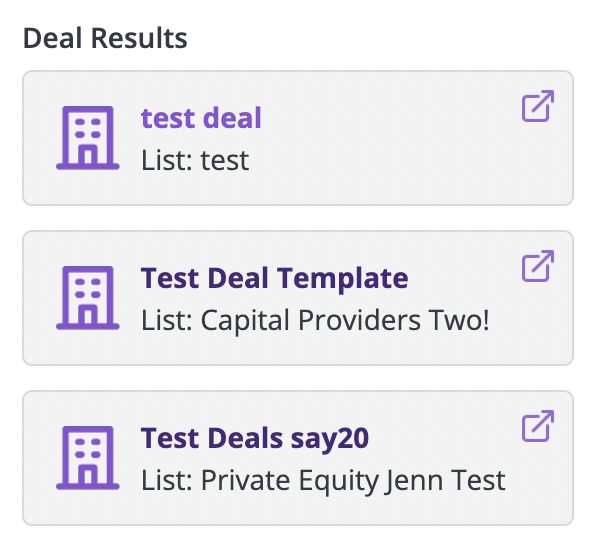
7. Once the deal has been selected, you'll be shown the Deal Details on the sidebar. Scroll down to the Activity tab, expand it by clicking the arrow next to it.

8. Select add email thread to deal +.
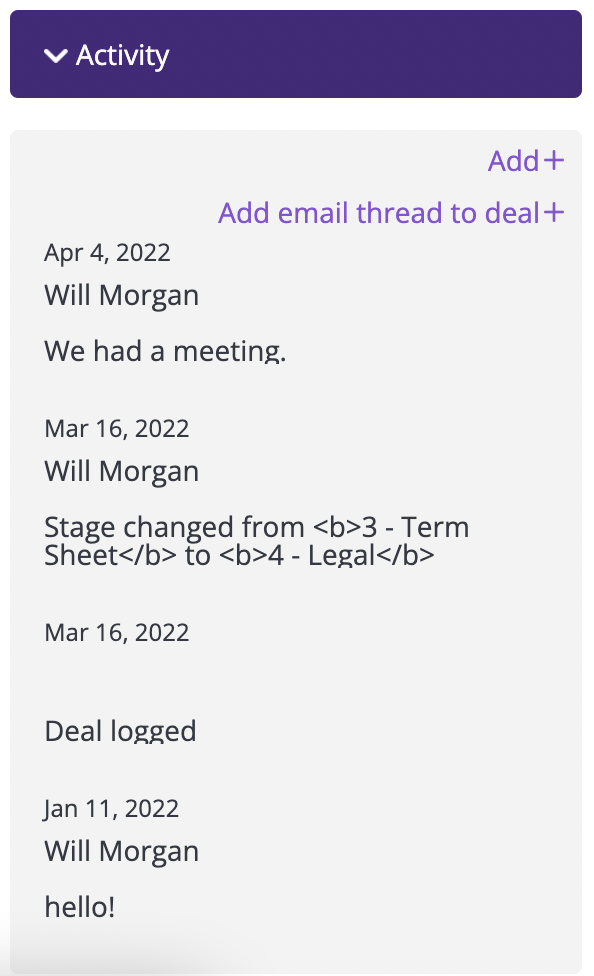
9. If you open the Deal on the 4Degrees platform (app.4degrees.ai), you should also see the email thread's content under the Interaction log.
10. You'll be able to edit and delete the note by clicking on the pencil and trash bin icon respectively.
