Merging contacts
The 4Degrees platform will try to automatically detect duplicate contacts and consolidate them into one contact for you (primarily using the email address of the contact), but in cases where it's unclear the two contacts are the same, it will leave them separate. If you see duplicate contacts that you'd like to merge, follow the instructions below!
First, tick the checkbox for each contact you want to merge. A new menu will appear that allows you to edit multiple contacts at once.
Then, click "Merge contacts". This action can't be undone so be careful when merging them!
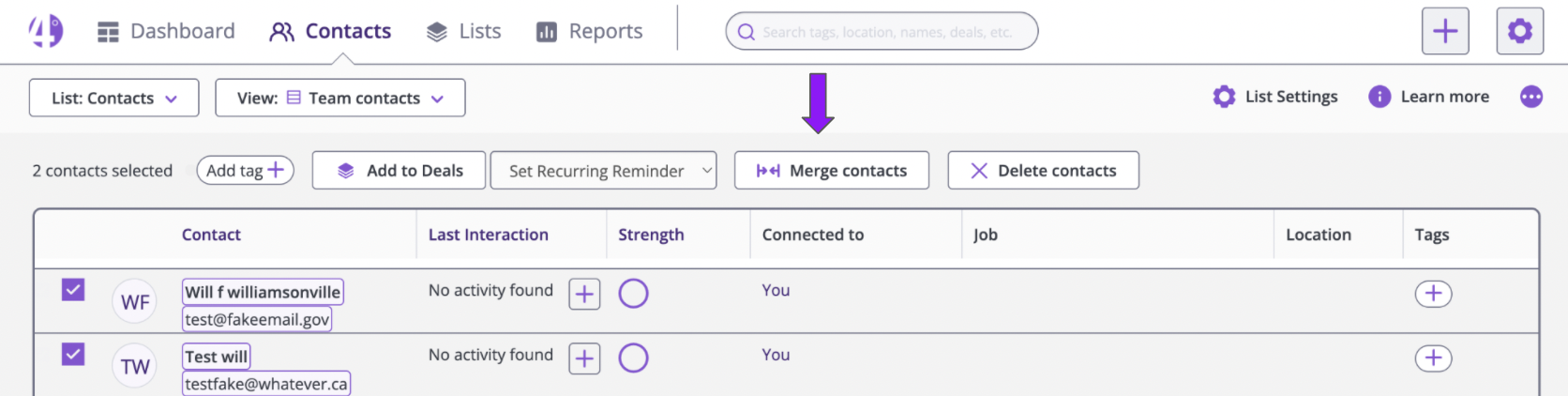
Note: In order to merge contacts, you either need to be the owner of those contacts or need to have permission to edit those contacts (given by the owner of those contacts in their Sharing Settings) before you can merge them.
