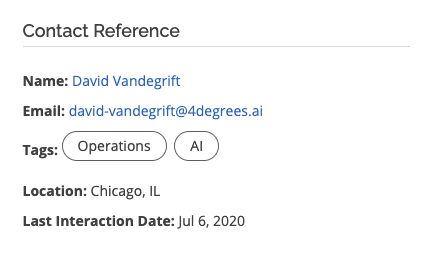Adding Contact Details to a Contact Reference Field
To add details to a contact reference field, you must be an admin.
What are Contact Reference Fields?
Contact reference fields link contact pages to a deal. Teams create contact reference fields to serve a number of purposes. For example, we use a field titled "Founder" to link the founder's contact profile to each deal. Other use cases include investors, sources, and more.
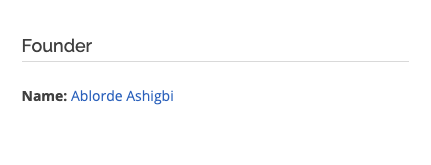
Adding Contact Details to Contact Reference Fields
A contact's name in this field is useful, but it can be more helpful to include some context around the contact. We can do that by adding contact details.
Create a Contact Reference Field
The first step is to create a contact reference field, if you don't have a contact reference field yet, click here to learn how to create one!
Add Details to the Contact Reference Field
Now that you have a contact reference field created, head back into the "edit fields" page.
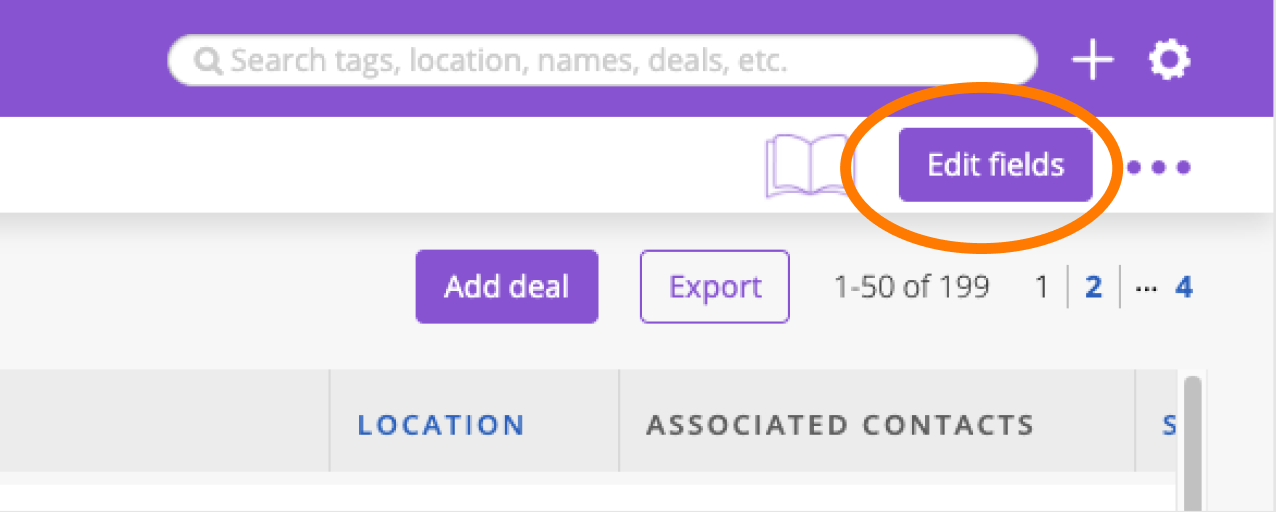
In the Edit Fields page, find your contact reference field. Next, click on the button that says "details"

The Details button will open a box where you can specify which contact details you want to add.
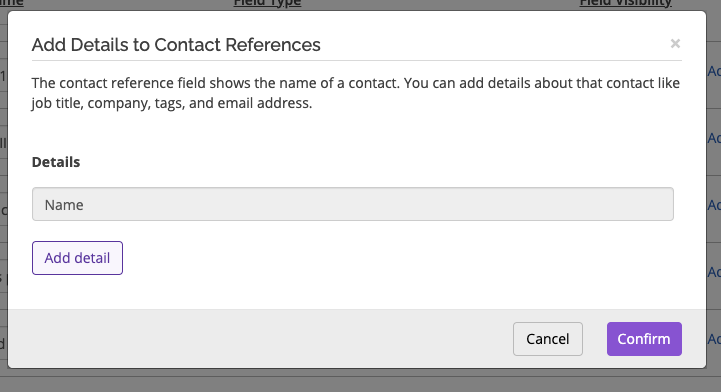
Click on "add detail" to add your first contact detail. Choose the detail type from the dropdown list, and hit "confirm" when you're done.
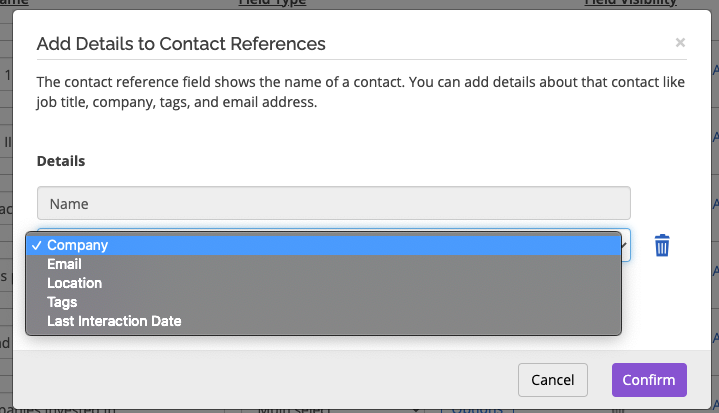
Adding a Contact
Now that your field is set up, it's time to see this feature in action! First, click into a deal that you want to add a contact reference to. Then edit the field and start typing the name of the contact you want to add.
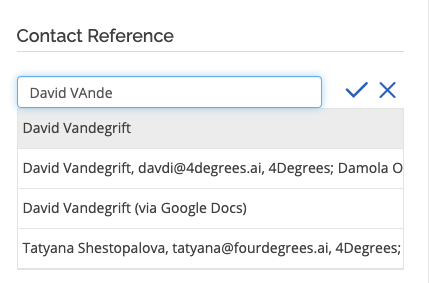
Once you have the correct contact, select it from the dropdown. Your field will now look something like the image below.
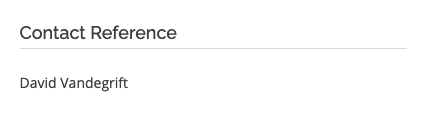
The final step is to refresh the page. Find your browser refresh button (located in the upper left-hand corner for Chrome users). Once the page refreshes, you should see all your contact details populate.